今日美句:canvas开发相关方法及流程
一、首页日历
用于展示自当日,至往后一个月的日历数。每“张”日历卡片由图片、日期(阳历、阴历)及每日金句组成。
1.左右切换
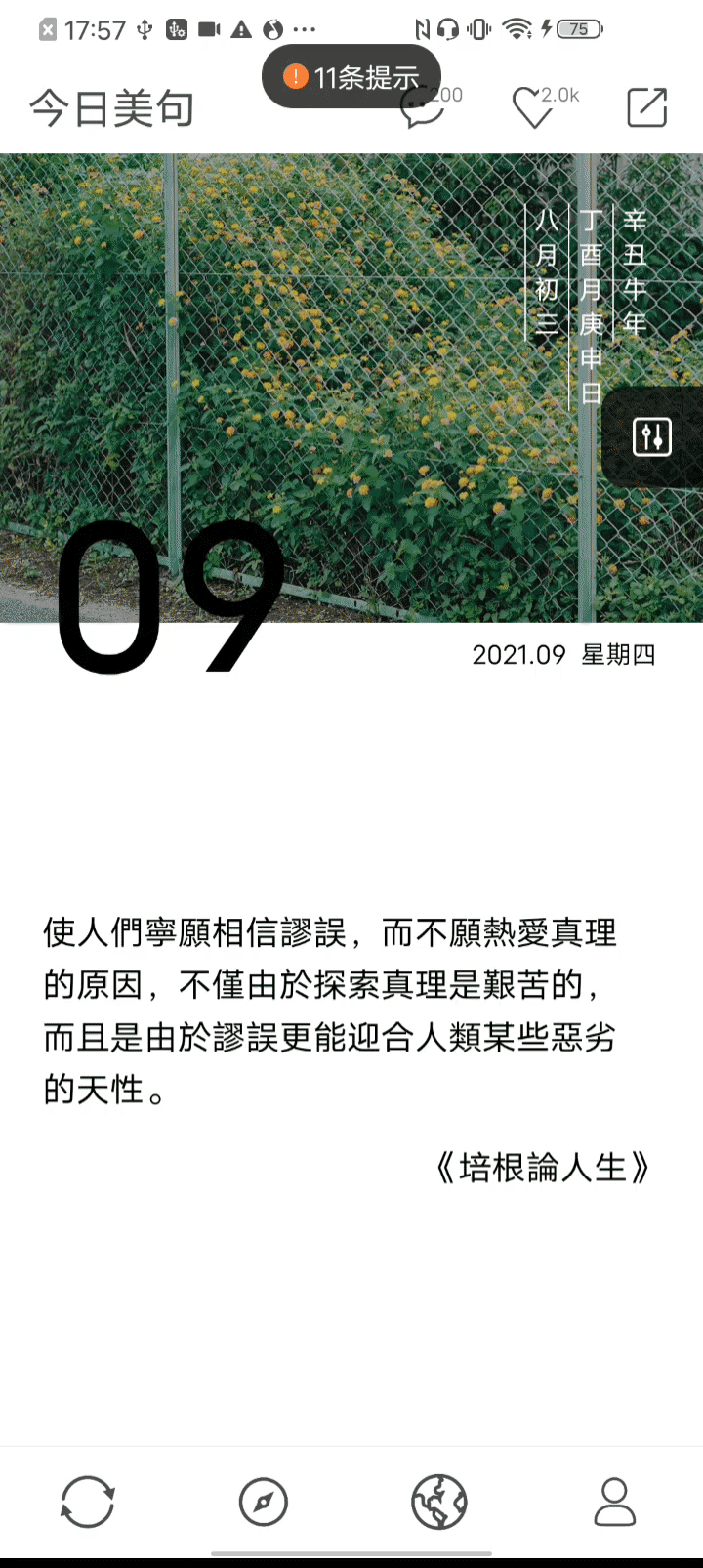
使用swiper组件可以实现左右切换当前日期的需求。
swiper组件需要固定一个高度,不能由子组件撑开。首页每“张”日历卡片需占一屏,使用下面方法获取pageHeight
-
index.ux
async onInit() { // this.$app.$def.manifest.config.designWidth 可获取已配置designWidth(*只读),如未配置则使用默认designWidth const designWidth = this.$app.$def.manifest.config.designWidth || this.$app.$def.designWidth // 这里建议将默认designWidth即`750`,作为常量保存在`app.ux` const { windowHeight, windowWidth } = await $utils.deviceGetInfo() // utils.js中方法已注册到全局 this.height = (windowHeight / windowWidth) * designWidth // pageHeight } -
utils.js
/** * 获取设备信息 */ function deviceGetInfo() { return new Promise((resolve, reject) => { require('@system.device').getInfo({ success: ret => { resolve(ret) } }) }) } -
app.ux
const $utils = require('[pathName]/utils').default /* @desc: 注入方法至全局 global,以便页面调用 */ const hook2global = global.__proto__ || global hook2global.$utils = $utils
2.日历卡片
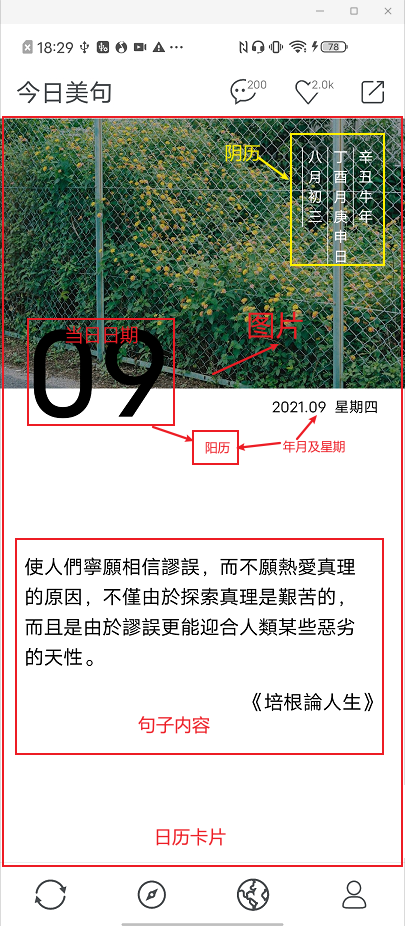
2-1. 图片
2-1-1. 居中
由于展示在卡片的背景图片,不一定大小相同。此时可以设置一个固定的“box",来绘制图片区域。该模板中设置图片宽高比(sw:sh)固定为3:2。
使用ctx.drawImage(image, sx, sy, sw, sh, dx, dy, dw, dh)进行绘制时,需要注意:
-
如果图片的实际高>= “box”的高,则需绘制的图片宽度
dw为sw,再计算出dh -
如果图片的实际高 < “box”的高,则需绘制的图片高度
dh为sh,再计算出dw
const sw = this.width
const sh = this.width / (3 / 2)
let dw = sw
let dh = dw / (img.width / img.height)
if (dh < sh) {
dh = sh
dw = dh * (img.width / img.height)
}
2-1-2. 明暗
首页的图片明暗设置一个默认值。需要从父组件传递,详细在卡片分享-明暗中说明。
2-2. 日历
日历部分,分为阴历、阳历。
2-2-1. 日历数据
这里直接找了一个js库去获取到日期相关信息calendar:GitHub地址
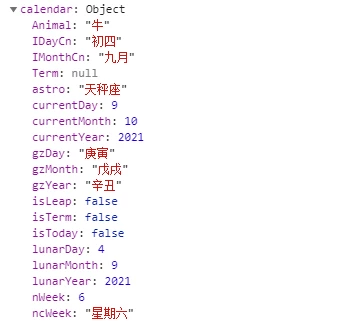
2-2-2. 绘制阴历
年月日以“列”的形式排版,覆盖在图片上。根据获取到的日历数据,需要使用的信息有
const { Animal, IDayCn, IMonthCn, gzDay, gzMonth, gzYear } = calendar
日期内容整体靠右,先定义一些需要的常量、变量。常量数值并无固定,但建议根据卡片宽度(首页日历宽度为页面宽度,即designWidth),按比例计算,提高兼容性:
const YTD_SIZE = sw / 28 // 年月及星期 文字大小
const FIRST_WORD_TOP = sh / 6.25, // 每列文字内容,首字符的上边距
LINE_HEIGHT = YTD_SIZE + 10, // 字体大小加上下间距总和10
LETTER_SPACING = YTD_SIZE + 10 // 字体大小加左右间距总和10
// 第一个需要绘制的日期字符的初始坐标 (dx,dy)
let dx = sw * 0.76,
dy = FIRST_WORD_TOP
由于文字内容以“列”的形式排版,则每绘制一个字符,dy就需要增加一个文字的lineHeight:
lunarDateHandler(ctx, str, dx, dy, lineHieght) {
str.split('').forEach(ele => { // calendar返回的日期信息,不一定是一个字符,比如 gzMonth=“戊戌”等
ctx.fillText(ele, dx, dy)
dy += lineHieght
})
return dy // 返回新的dy用于绘制分割线的高
}
每列文本内容的左边,有一条分割线。有些分割线位于两列文字之间,给分割线定义一些左右的"margin":
const BORDER_LEFT = 10, // margin-left
BORDER_RIGHT = 10, // margin-right
BORDER_TOP = FIRST_WORD_TOP - YTD_SIZE, // 每列文字内容的左边框,左右边距及上边距
因为canvas绘制文字时,并不存在“行高”的概念,在绘制每列最后一个字符时,实际上只需要再增加一个字符下边距的值(即 (lineHieght-YTD_SIZE)/2,返回的就是实际需要的线条高度,但是我们并没有在lunarDateHandler方法中处理,而是直接给dy增加了一个lineHeight
this.lunarDateBorderLeft(
ctx,
dx - BORDER_RIGHT,
BORDER_TOP,
dx - BORDER_RIGHT,
dy - YTD_SIZE // 这里需要减去一个字符高度,视觉上使文字上边距和线条上边距对齐,达到字符拥有“行高”的效果
)
/**
* 绘制线条的方法
*/
lunarDateBorderLeft(ctx, x0, y0, x1, y1) {
ctx.moveTo(x0, y0)
ctx.lineTo(x1, y1)
ctx.stroke()
}
2-2-3. 绘制阳历
年月及星期:
简单定义一个(x,y),使得文字内容位于右下角即可,建议根据卡片宽度,按比例来计算。
当日日期:
简单定义一个(x,y),使得文字内容位于左下角即可,建议根据卡片宽度,按比例来计算。
2-2-4. 每日金句
下方的文本内容,上下居中且换行展示。
根据卡片的高度(由于首页占一屏,即pageHeight)减去上方图片及日期的高度,计算出剩余的、可用于展示文字内容的高度contentHeight
const contentHeight = this.height - sh
定义固定文字内容左边距及每行宽度
const lineWidth = $utils.lineWidthHandler(w) // 固定每行宽度
const default_drawX = w * 0.06 // 固定一个左边距
2-2-5. 开始绘制
- 绘制前:
// 获取文字内容总宽度
const txtToatalWidth = ctx.measureText(content).width // 这个宽度和文字大小及文字内容的长度有关
let drawTxt = '' // 当前绘制的内容
let drawLine = 1 // 第几行开始绘制
let drawIndex = 0 // 当前绘制内容的索引
-
绘制方法
需要绘制内容的宽度
ctx.measureText(drawTxt).width<每行宽度lineWidth,则直接绘制:if (txtToatalWidth <= lineWidth) { ctx.fillText(content, drawX, drawY) }需要绘制内容的宽度
ctx.measureText(drawTxt).width>每行宽度lineWidth:for (let i = 0; i < content.length; i++) { drawTxt += content[i] if (ctx.measureText(drawTxt).width >= lineWidth) { if (drawLine >= 10) { // 绘制的行数大于10时,不再进行绘制,以省略号的形式展示 ctx.fillText(content.substring(drawIndex, i) + '..', drawX, drawY) break } else { ctx.fillText(content.substring(drawIndex, i + 1), drawX, drawY) drawIndex = i + 1 drawLine += 1 drawY += lineHeight drawTxt = '' } } else { // 内容绘制完毕,但是剩下的内容宽度不到lineWidth if (i === content.length - 1) { const lastConten = content.substring(drawIndex) ctx.fillText(lastConten, drawX, drawY) } } } } -
封装方法
此时可以将文本内容换行方法封装,命名为
textWrap:function textWrap(ctx,content,lineWidth,lineHeight,drawX,drawY){ if (txtToatalWidth <= lineWidth) { // 需要绘制内容的宽度`ctx.measureText(drawTxt).width`<每行宽度`lineWidth`,则直接绘制: ctx.fillText(content, drawX, drawY) } else{ // 需要绘制内容的宽度`ctx.measureText(drawTxt).width`>每行宽度`lineWidth`: ... } }
二、卡片分享
将需要分享的内容(金句、诗歌/词),进行相应编辑后,生成图片保存到相册,并分享到各平台。
1. 分享内容
1-1. 金句模板 (日历形式)
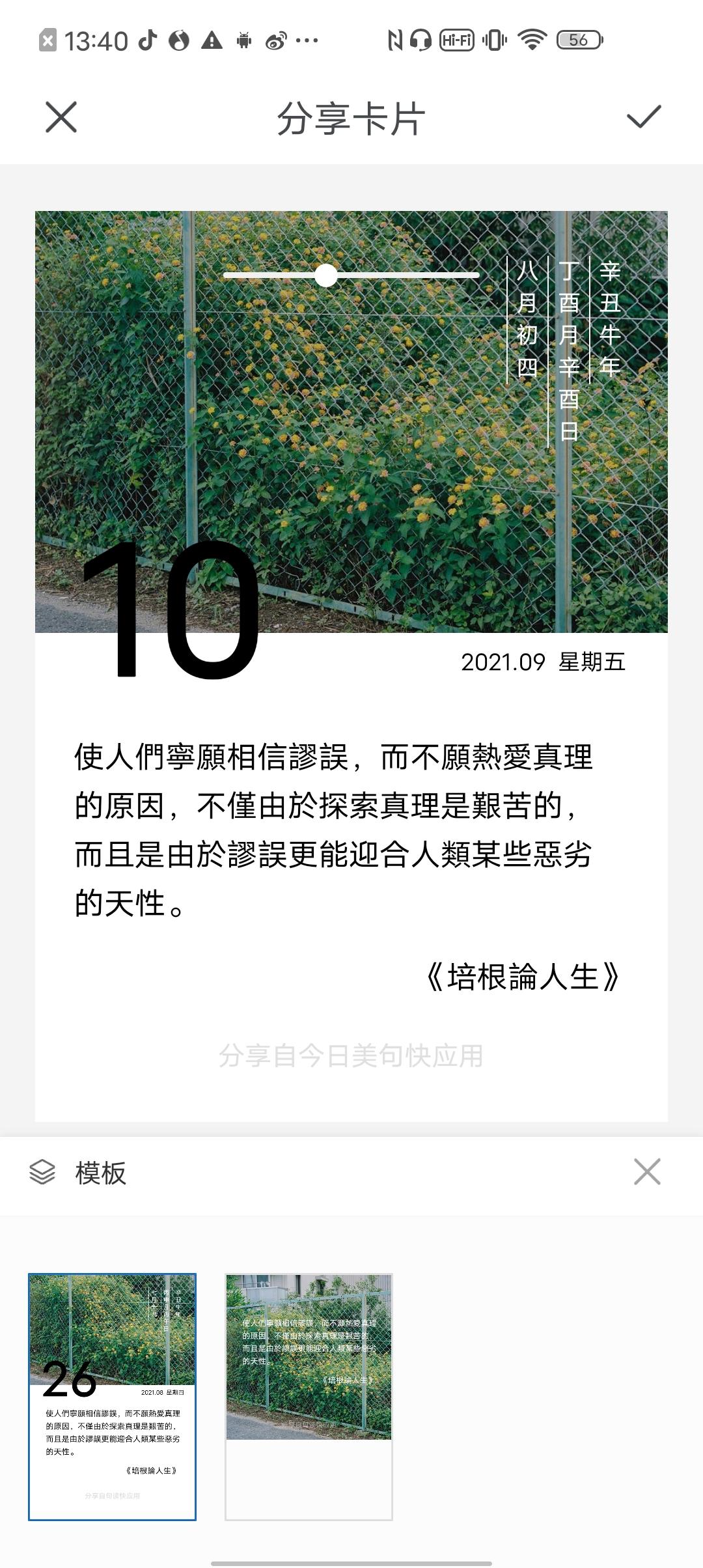
1-1-1. 固定卡片宽度
定义一个固定的宽度,建议根据designWidth,按比例计算
let designWidth = this.$app.$def.manifest.config.designWidth || this.$app.$def.designWidth
this.width = designWidth * 0.9
1-1-2. 计算卡片高度
this.fontSize = this.width/21 // 随意定义一个字体大小
this.lineHeight = this.width/21 + 20 // 根据字体大小增加“上下间距”,定义“行高”
const lineWidth = $utils.lineWidthHandler(this.width) // 固定每行宽度
this.lines = (this.info.content.length * this.fontSize) / lineWidth // 计算总行数
const otherLines = this.lineHeight * 5 // slogan及source预留高度
const padding = this.width / 7.5 // 文本内容上下padding
// 图片宽高比3:2
const imgHeight = this.width / 1.5
// 卡片最小高度
const minHeight = imgHeight * 2
const padding = this.lineHeight * 4
this.height = this.lines * this.lineHeight + padding + imgHeight + otherLines
this.height = this.height < minHeight ? minHeight : this.height
绘制步骤及方法同日历卡片。此时,可以将日历“卡片”下方内容的绘制方法封装,只需要传递卡片的宽、高,文字大小、行高和所需绘制内容等关键信息,即可绘制不同size的“卡片”:
function drawContent(
ctx,
info,
w,
h,
fontSize,
lineHeight,
marginTop,
slogan
) {
ctx.fillStyle = '#000000'
const lineWidth = $utils.lineWidthHandler(w) // 固定每行宽度
const default_drawX = w * 0.06 // 固定一个左边距
const content = info.content
let title = info.title || ''
let author = info.author || ''
const source = `${author} ${title}`
ctx.fillStyle = color
ctx.font = `${fontSize}px`
const lineNum = Math.ceil(lineWidth / fontSize)
const lines = Math.ceil(content.length / lineNum)
let drawX = default_drawX
let sourceLeft = w - ctx.measureText(source).width - drawX
let drawY = (h - lines * lineHeight) / 2 + marginTop
// 绘制引用出处(作者、标题)
if (!!title || !!author) {
drawY = (h - lines * lineHeight + lineHeight) / 2 + marginTop - lineHeight
let sourceTop = lines * lineHeight + drawY + lineHeight / 2
ctx.fillText(source, sourceLeft, sourceTop)
}
// 绘制句子
textWrap(
ctx,
content,
lineWidth,
lineHeight,
drawX,
drawY
)
// 绘制分享来源
if (slogan !== '') {
slogan = `分享自${slogan}快应用`
const sloganSize = $utils.minFontSize(w) // 定义任意合适的字体大小,建议根据designWidth按比例计算
ctx.fillStyle = '#cccccc'
ctx.globalAlpha = 0.6
ctx.font = `${sloganSize}px`
let sloganMarginLeft = (w - ctx.measureText(slogan).width) / 2 // 居中
const sloganMarginBottom = 50
let sloganMarginTop = h - sloganMarginBottom + marginTop
ctx.fillText(slogan, sloganMarginLeft, sloganMarginTop)
ctx.globalAlpha = 1
}
return lines
}
1-2. 金句模板(图文形式)
固定为正方形,背景填充为纯图片,文本内容上下左右居中于图片上方
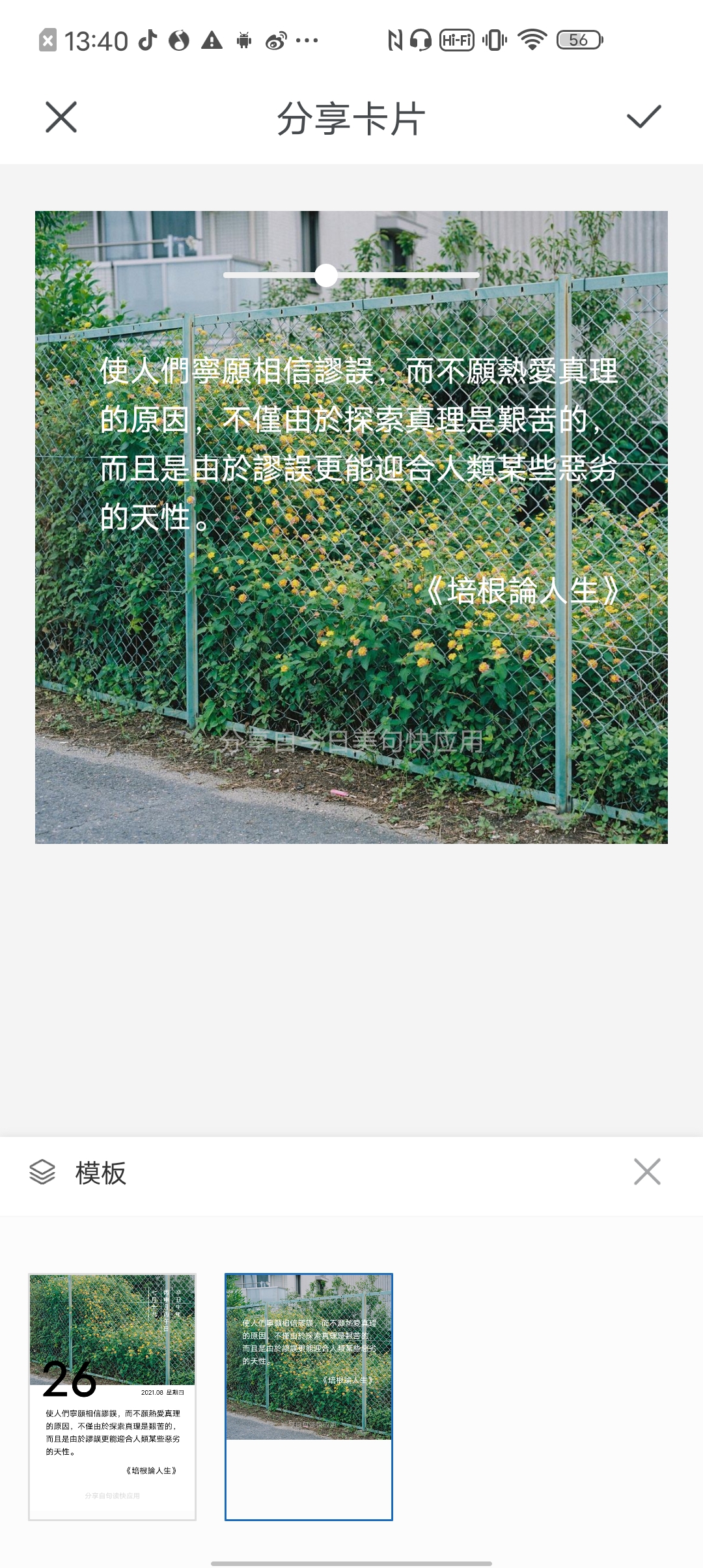
1-2-1. 绘制图片
图片也需要根据实际宽高进行居中展示,参考日历卡片-图片的绘制方法
1-2-2. 绘制内容
由于是直接绘制在图片上方,此时marginTop为0,直接调用drawContent方法:
drawContent(
ctx,
info,
w,
h, // h = w
fontSize,
lineHeight,
marginTop=0
)
1-3. 绘制金句卡片
关于明暗度的绘制,实际上是添加了一层黑色的"蒙版",通过父子组件之间传值,$watch监听蒙版透明度的变化,实现效果
drawCard(
idx,
info,
font = this.font,
fontSize = this.fontSize,
hasTitle = this.hasTitle,
hasAuthor = this.hasAuthor,
lineHeight = this.lineHeight,
alignType = this.alignType
) {
const canvas = this.$element(`canvas${idx}`) //获取 canvas 组件
const ctx = canvas.getContext('2d') //获取 canvas 绘图上下文
ctx.clearRect(0, 0, this.width, this.height)
ctx.fillStyle = '#ffffff'
ctx.fillRect(0, 0, this.width, this.height)
// 绘制背景图
const img = new Image()
img.src = info.data.image
img.onload = () => {
// 固定背景图大小 w: h = 3: 2
const sw = this.width
const sh = this.width / (3 / 2)
let dw = sw
let dh = dw / (img.width / img.height)
if (dh < sh) {
dh = sh
dw = dh * (img.width / img.height)
}
ctx.drawImage(
img,
0,
-(dh - sh) / 2,
img.width,
img.height,
0,
-(dh - sh),
dw,
dh
)
// 明暗度
ctx.globalAlpha = this.alpha
ctx.fillStyle = '#000000'
ctx.fillRect(0, 0, sw, sh)
// 文字部分
ctx.globalAlpha = 1 // 还原默认透明度 1
// 日期部分 阴历
this.drawLunarDate(ctx, info.calendar, sw, sh)
// 日期部分 阳历
const DATE_SIZE = sw / 3.5 // 当日 文字大小
const marginTop = sh + DATE_SIZE * 0.2
this.drawNewDate(ctx, info.calendar, sw, sh, DATE_SIZE, marginTop)
// 内容
const contentHeight = this.height - sh
this.lines = drawContent(
ctx,
info.data,
sw,
contentHeight,
fontSize,
'#000000',
this.slogan,
marginTop,
hasTitle,
hasAuthor,
font,
lineHeight
)
}
img.onerror = () => {
console.log('图片加载失败')
}
}
1-4. 诗词/诗歌模板
诗词/诗歌的换行比较特殊,例如:
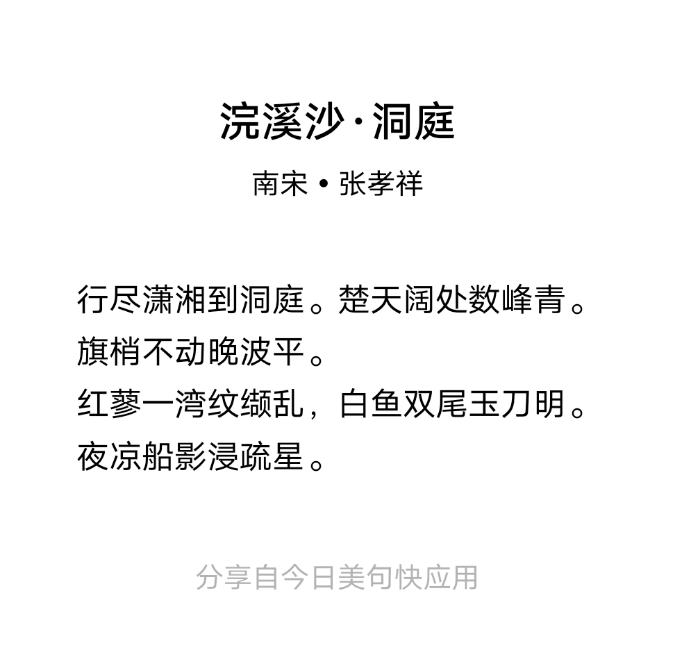
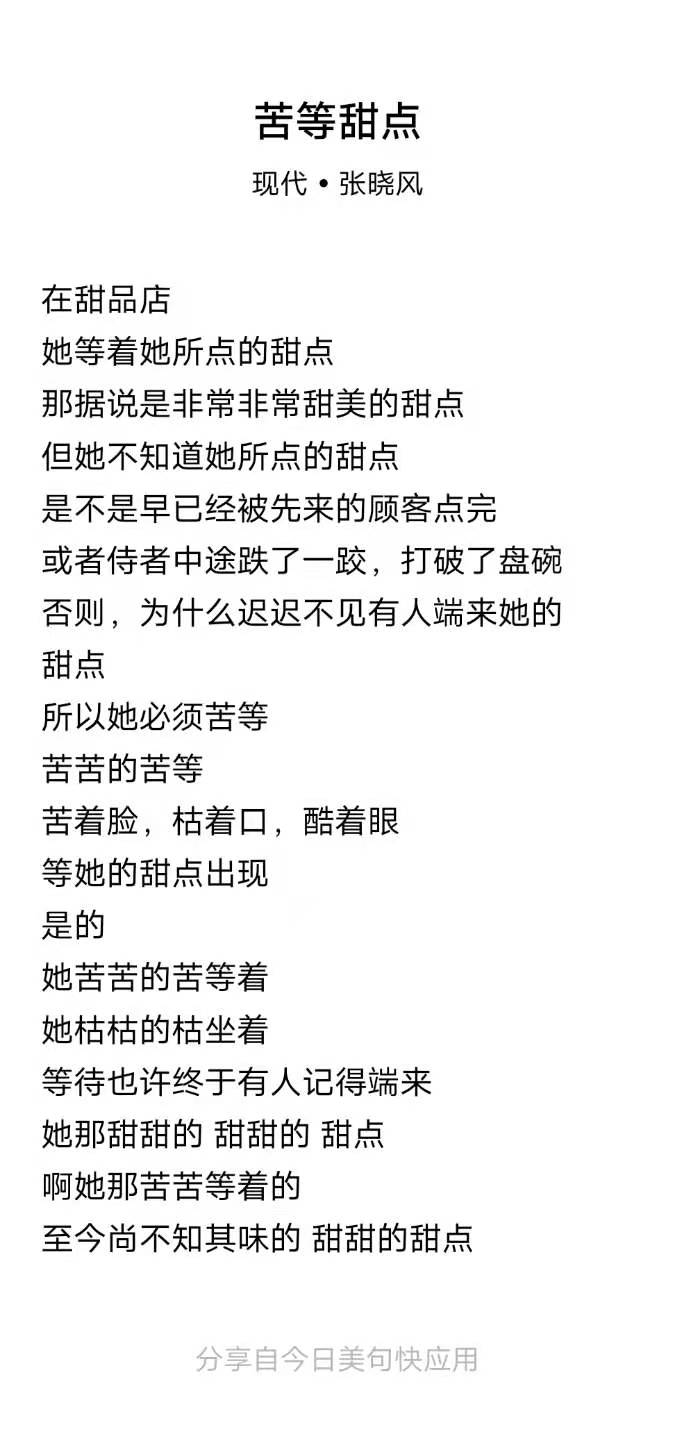
这样的文本内容,不能单纯用“。”或者“ ”(空格)区分。
1-4-1. 数据处理
因此从数据着手,将需要换行的句子,用“/”隔开:
`“行尽潇湘到洞庭。楚天阔处数峰青。旗梢不动晚波平。/红蓼一湾纹缬乱,白鱼双尾玉刀明。夜凉船影浸疏星。”`
`“等待也许终于有人记得端来/她那甜甜的 甜甜的 甜点”`
再将其处理为数组:
let arr = this.info.content.split('/')
这样,我们可以得到一个数组:

1-4-2. 新的数组
可以发现,上图中,诗词(左图)的每行,并不是按照数组中每个元素去绘制的,而是将每个数组元素中的内容绘制了两行。
-
随意设置一个合适的字体大小及行高:
this.fontSize = $utils.setFontSize(this.width) this.lineHeight = $utils.setLineHeight(this.fontSize) -
处理数组的方法:
getContentArr(){ const lineWidth = $utils.lineWidthHandler(this.width) // 固定每行宽度 let arr = this.info.content.split('/') let newArr = [] for (let i = 0; i < arr.length; i++) { let totalWords = arr[i].length // 需要绘制的文本总字数 let countWordOfALine = Math.floor(lineWidth / this.fontSize) // 限制一行绘制的字数 if (totalWords > countWordOfALine) { // 超出一行所限的文本内容 const aliquot = Math.floor(totalWords / countWordOfALine) const remainder = arr[i].substring(aliquot * countWordOfALine) let start = 0 let end = countWordOfALine arr.splice(i, 0) for (let j = 0; j < aliquot; j++) { start = countWordOfALine * j end = start + countWordOfALine let str = arr[i].substring(start, end) // 绘制aliquot次countWordOfALine长度的文本内容 newArr.push(str) } newArr.push(remainder) // 剩余不够绘制一次countWordOfALine长度的文本内容 } else { newArr.push(arr[i]) // 未超出一行所限的文本内容 } } return newArr } -
然后,可以得到一个新的数组:

1-4-3. 绘制内容的总行数
根据新数组,我们可以得到绘制的总行数:
let contentArr = this.getContentArr()
this.lines = contentArr.length
1-4-4. 绘制内容中的固定高度
我们还需要固定出引用来源(标题、作者和时代)、slogan的高度,以及给卡片一个上下的padding:
const titleSize = $utils.setFontSize(this.width, 16)
const sourceSize = $utils.minFontSize(this.width)
const cardTop = $utils.setFontSize(this.width, 5)
const cardBottom = cardTop
const sourceTop = $utils.setFontSize(this.width, 44)
const sourceBottom = $utils.setFontSize(this.width, 18)
1-4-5. 计算卡片高度
有了上述信息,我们可以获得卡片的高度:
this.height =
titleSize + sourceSize + this.lines * this.lineHeight + cardTop + cardBottom + sourceTop + sourceBottom + sloganSize
1-4-6. 绘制内容对齐方式
-
诗歌:
文本内容左对齐绘制“日历卡片”的固定左边距的方法,同样适用“诗歌卡片”
const default_drawX = w * 0.06 // 固定一个左边距 let dx = default_drawX -
诗词:
文本内容上下左右居中对齐不适用于上述固定左边距的方法,需要对
drawX再次进行计算if (info.dynasty !== '现代') { // 可以根据朝代去区分 let lenArr = [] arr.forEach(ele => lenArr.push(ele.length)) let maxCount = Math.max(...lenArr) // 取数组元素中最长的内容,计算出其宽度 let temp = arr.filter(ele => ele.length === maxCount) dx = (w - ctx.measureText(temp[0]).width) / 2 // 得到可以使文本内容整体居中的左边距 }
1-4-7. 封装方法
接下来可以封装绘制诗词/诗歌卡片,主体文本内容的方法:
drawContent(
ctx,
info,
w,
h,
dy,
arr,
font,
fontSize,
lineHeight
) {
const lineWidth = $utils.lineWidthHandler(w) // 固定每行宽度
const default_drawX = w * 0.06 // 固定一个左边距
let dx = default_drawX
dy += lineHeight
ctx.fillStyle = color
ctx.globalAlpha = 1
ctx.font = `${fontSize}px normal ${font}`
if (info.dynasty !== '现代') {
let lenArr = []
arr.forEach(ele => lenArr.push(ele.length))
let maxCount = Math.max(...lenArr)
let temp = arr.filter(ele => ele.length === maxCount)
dx = (w - ctx.measureText(temp[0]).width) / 2
}
for (let i = 0; i < arr.length; i++) {
const element = arr[i]
ctx.fillText(arr[i], dx, dy)
if (i !== arr.length - 1) dy += lineHeight
}
return dy
}
1-5. 绘制诗词/诗歌卡片
drawCard(
info,
font,
fontSize,
lineHeight
) {
const canvas = this.$element('canvas') //获取 canvas 组件
const ctx = canvas.getContext('2d') //获取 canvas 绘图上下文
let w = this.width,
h = this.height
ctx.clearRect(0, 0, w, h)
ctx.fillStyle = '#ffffff'
ctx.fillRect(0, 0, w, h)
// 标题
let {
contentArr,
titleSize,
sourceSize,
cardTop,
cardBottom,
sourceTop,
sourceBottom
} = this.$parent().cardSizeHandler()
const source = `${info.dynasty} • ${info.author}`
ctx.globalAlpha = 1
ctx.fillStyle = '#ffffff'
ctx.fillRect(0, 0, w, h)
ctx.fillStyle = '#000000'
// 标题
ctx.font = `${titleSize}px bold sans-serif`
let dx = (w - ctx.measureText(info.title).width) / 2
let dy = cardTop
ctx.fillText(info.title, dx, dy)
// 来源(作者)
ctx.font = `${sourceSize}px normal sans-serif`
dx = (w - ctx.measureText(source).width) / 2
dy = dy + sourceTop + titleSize
ctx.fillText(source, dx, dy)
// 内容
dy = dy + sourceSize + sourceBottom
dy = this.drawContent(
ctx,
info,
w,
h,
dy,
contentArr,
font,
fontSize,
lineHeight
)
// slogan
const txt = `分享自${this.slogan}快应用`
const sloganSize = $utils.minFontSize(w)
ctx.fillStyle = '#000000'
ctx.globalAlpha = 0.3
ctx.font = `${sloganSize}px normal sans-serif`
dx = (w - ctx.measureText(txt).width) / 2
ctx.fillText(txt, dx, this.height - cardBottom / 2)
}
2. 工具栏
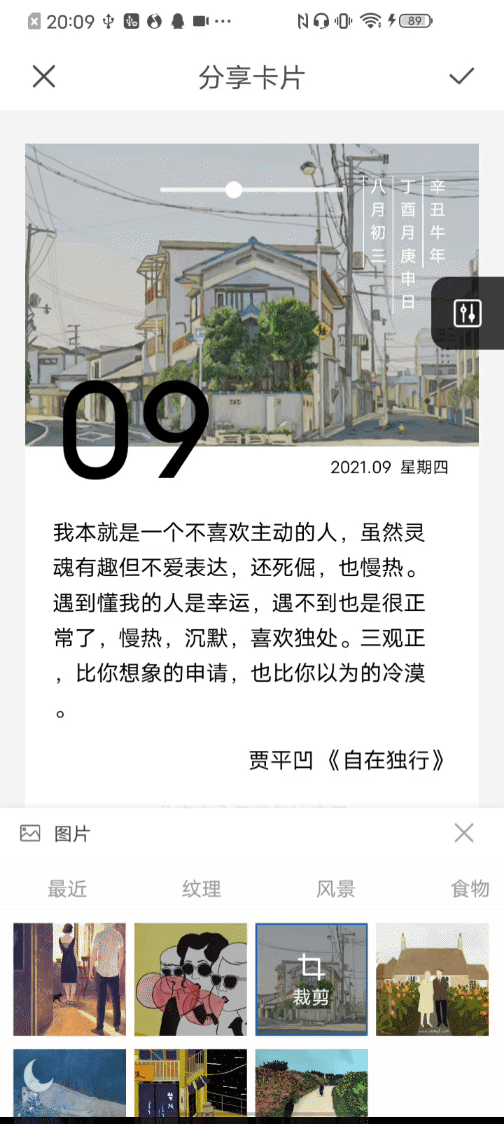
2-1. 模板
卡片模板,即分享内容
2-2. 图片(仅金句卡片支持)
布局不再赘述
实现切换图片,就要从卡片绘制方法入手,将图片地址,作为变量暴露出来,绘制方法在分享内容中drawCard,由父组件传递给卡片组件:
// 子组件 options
choosePicHandler(item, idx) {
this.localImage = false
this.subCurrentItem.index = idx
this.subCurrentItem.type = this.tabBarActive
this.recentlyList = this.recentlyList.filter(ele => ele !== item)
this.recentlyList.unshift(item)
if (this.recentlyList.length > 10) this.recentlyList.pop()
$utils.setStorage('recentlyPics', JSON.stringify(this.recentlyList)) // 通过storage进行存储
this.$emit('draw', {
currentImg: item,
subCurrentItem: this.subCurrentItem
})
}
// 父组件 shareCard
getNewCurrentImage(e) {
if (!!e.detail.currentImg) {
this.cardInfo.data.image = e.detail.currentImg
switch (this.cardType) {
case 0:
this.$child('card').drawCard(this.idx, this.cardInfo)
break
case 1:
this.$child('square').drawCard(this.cardInfo.data)
break
default:
break
}
$utils.setStorage(
'subCurrentItem',
JSON.stringify(e.detail.subCurrentItem)
) // 通过storage进行存储
}
}
2-3. 排版
同样是需要什么就在drawCard中进行声明,将其暴露出来
// 行距、字体大小的增减
plusAndMinusHandler(e) {
let { type, num } = e.detail
if (type === 'lineHeight') {
const minLineHeight = $utils.setLineHeight(this.fontSize)
const maxLineHeight = $utils.maxLineHeight(this.fontSize)
if (this.lineHeight <= minLineHeight && num < 0) {
this.lineHeight = minLineHeight
return
}
if (this.lineHeight >= maxLineHeight && num > 0) {
this.lineHeight = maxLineHeight
return
}
this.lineHeight += num
}
if (type === 'fontSize') {
const minFontSize = $utils.minFontSize(this.width)
const maxFontSize = $utils.maxFontSize(this.width)
if (this.fontSize <= minFontSize && num < 0) {
this.fontSize = minFontSize
return
}
if (this.fontSize >= maxFontSize && num > 0) {
this.fontSize = maxFontSize
return
}
let temp = this.lineHeight - this.fontSize
this.fontSize += num
this.lineHeight = temp + this.fontSize
}
if (this.cardType === 0) this.cardSizeHandler()
this.drawNewCard()
},
// 文本对齐
textAlignHandler(e) {
if (this.cardType === 0) {
this.alignTypeNormal = e.detail.type
}
if (this.cardType === 1) {
this.alignTypeSquare = e.detail.type
}
this.drawNewCard()
},
//来源显隐
sourceHandler(e) {
let { title, author } = e.detail.data
this.drawNewCard({ hasTitle: title, hasAuthor: author })
},
// 诗歌/诗词 配色方案
schemeHandler(e) {
let { color, bgcolor } = e.detail.scheme
this.color = color
this.bgcolor = bgcolor
this.drawNewCard()
}
三、遇到的问题
1.日期绘制
首页卡片原需求的样式布局如下:
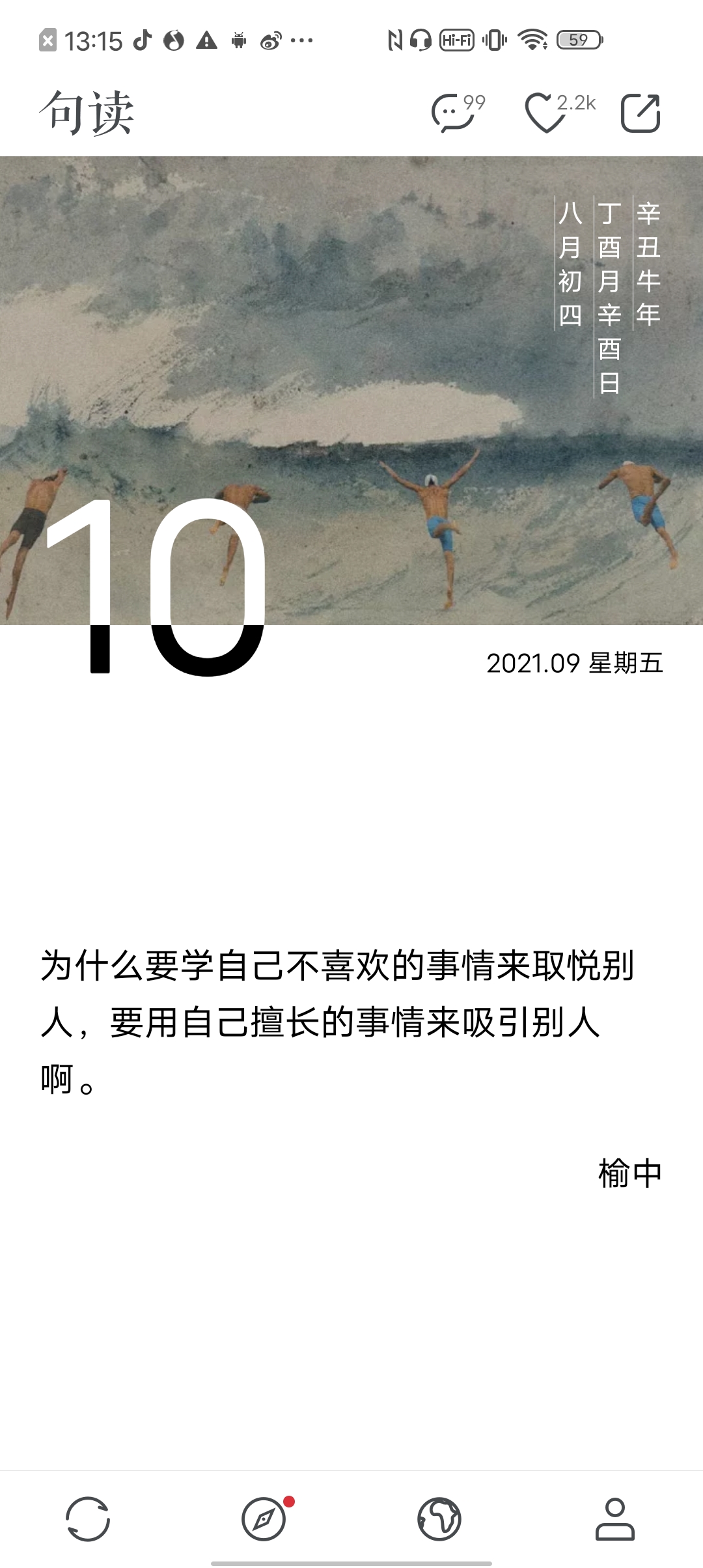
由于快应用canvas组件,图形和文字在使用canvas.globalCompositeOperation 属性时,会有显示问题。因此将10(即当日日期) 这部分绘制的内容,
直接文本填充:
let marginLeft = sw / 15
ctx.font = `${fontSize}px bold sans-serif`
ctx.fillStyle = 'black'
后续引擎版本解决该bug,可以使用下面代码实现原需求样式:
ctx.fillText(`${date}`, marginLeft, marginTop)
ctx.fillStyle = "white";
ctx.fillRect(0, sh - DATE_SIZE / 2, sw, DATE_SIZE / 2);
ctx.fillStyle = "black"
ctx.globalCompositeOperation = "destination-in"
2. 工具栏-字体
原需求如下:
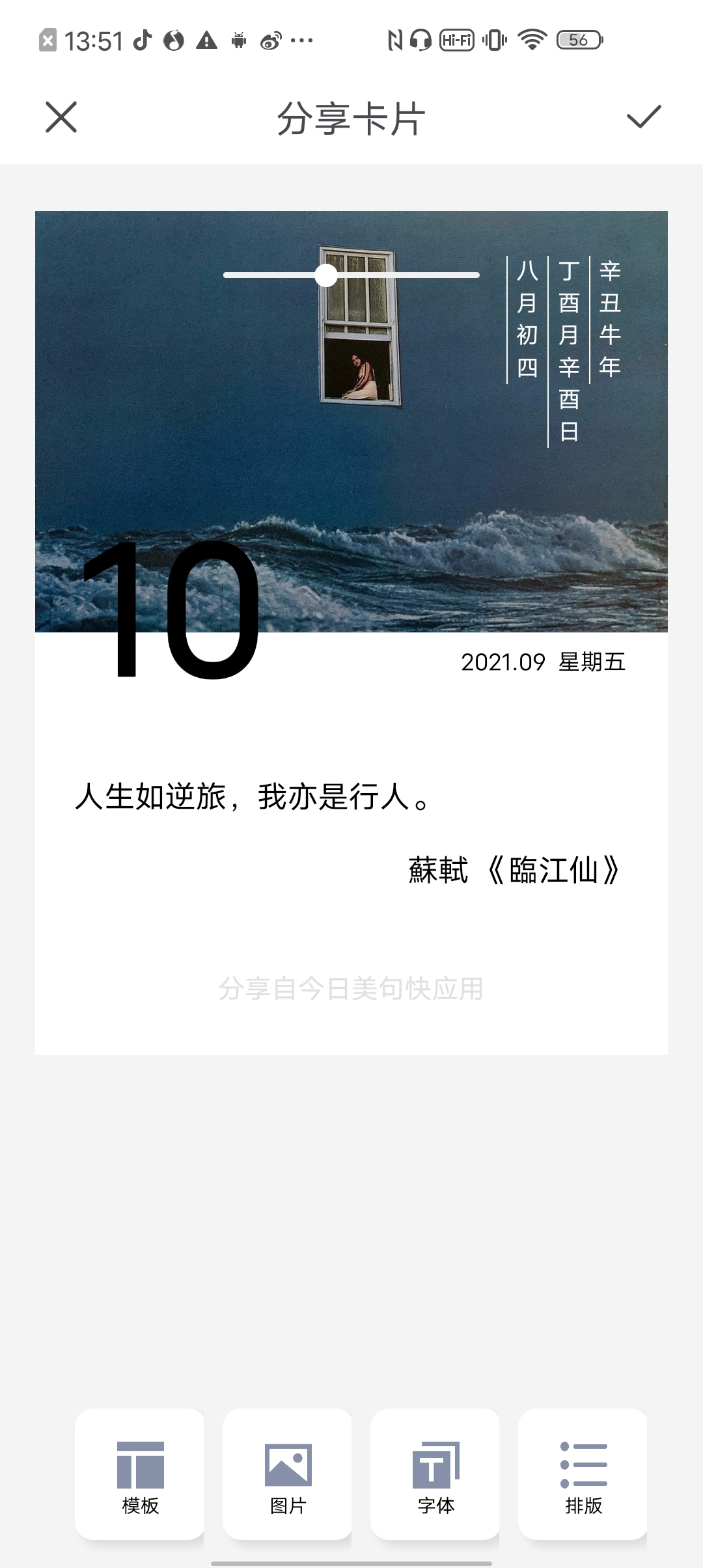
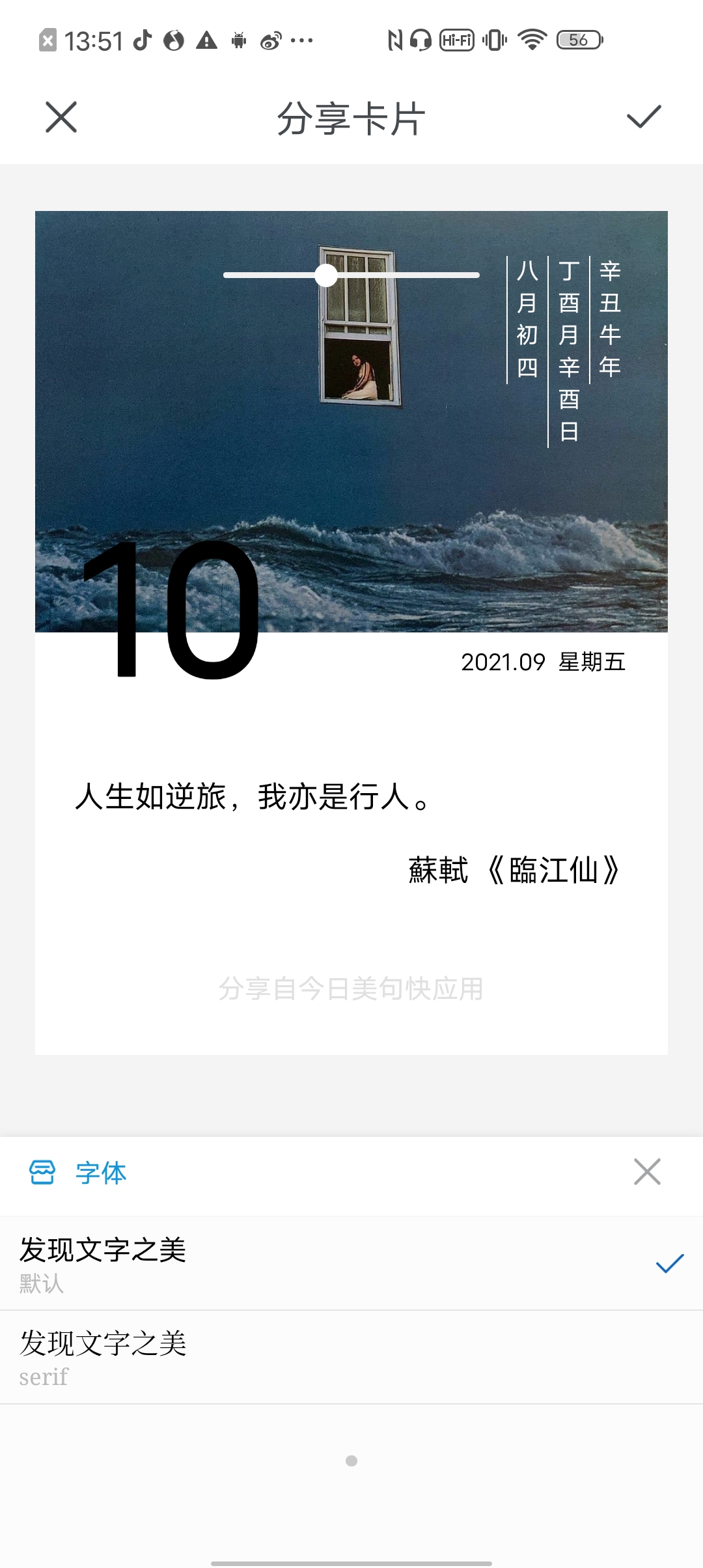
可以看到,快应用的text组件支持的一些字体样式,由于canvas组件开发时,未考虑到 ctx.font = 50px normal serif 这种写法,官网中给的写法默认是 ctx.font = 10px sans-serif,导致 50px normal serif 这种三个样式的写法中最后一个样式 都不生效。
暂时只能注释该工具栏功能,待后续引擎版本修复后,可以将该部分代码开放使用。
const sentenceOpt = [
{
image: '../../assets/images/icon/template.png',
type: '模板'
},
{
image: '../../assets/images/icon/image.png',
type: '图片'
},
// {
// image: '../../assets/images/icon/font.png',
// type: '字体'
// },
{
image: '../../assets/images/icon/layout.png',
type: '排版'
}
]